The use of Pivot Tables are so common in offices now-a-days, so everyone must need to know all the trick of it because it is one of the power full tool.
So in this tutorial we will discuss about the Pivot Table filters. There are a lot off filters in Pivot
Table. We will discuss a few in this tutorial but if you follow all the tips provided in this tutorial, you will become the master of Pivot Table Filters.
We will start the discussion from the below given Pivot Table image.
The above given data table is Pivot Table in which we have the data by date wise and we will apply some rules in this Pivot Table to get the result by our need.
1. Top 10 Values from Given Pivot Table
Now we want Top 10 values from this Pivot Table because this is so lengthy, so what to do for that
simply put the cursor on "Row Labels" drop down menu and click and following image will appear
Click on "Row Labels" and then click on "Value Filters" another menu open and simply click on the last button "Top 10" when we click on "Top 10" button, following image will appear
And simply click on "OK" button the following image will appear
And this is the result of "Top 10" values from the given Pivot Table Data.
This is the result of "Top 10 Data" and and by the same way if we need the result of "Top 5" or "Top ?" we will change the figure "5" in place of "10" and so on.
Now one more thing if we want to change the result by "Ascending or Descending" order we will follow the below given image instruction
Just put the cursor on Pivot Table data field and click on the "Oldest" and "Newest" button this is simply A to Z or Z to A.
2. Filter Pivot Table for Bottom 10 Items
In the above example we discussed about "Top 10" items from Pivot Table and now we will discussed about "Bottom 10" items. This below given image will give you about the "Bottom 10" values in the Pivot Table.
3. Clear the Filters
Now in this topic we will learn that if we have applied for any kind of filter and we want to remove it to apply another filter so below given image will teach this thing.
Simply click on "Clear Filter From" button and if filter is applied then it will remove the filter and data will look as usual.
4. Mote Filter Option
Now we will learn a little more about filtering in Pivot Table. As we learn that "Top 10", "Bottom 10", "Clear Filter" but this is not the end of Filter option in Pivot Table. There are some more filter in Pivot Table. Below given image will make it clear
When we click on "Row Label" drop down the above image will appear and then click "Value Filter" another menu will appear and there are lot of option like "Equals", "Does Not Equals", "Greater Than" and so on...
And another image is for another filter option, first focus on below given image
In this image we will click on "Date Filter" a long list of filter option will appear like "Equal", "Before", "After" and so on.
There are multiple option of Pivot Table filter as we discussed in this tutorial . Filtering in Pivot Table is not difficult but to start doing this, it will become so easy to become expert.
Regards
Narendra



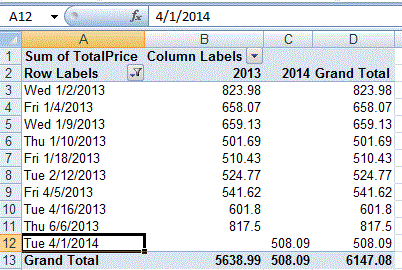







No comments:
Post a Comment